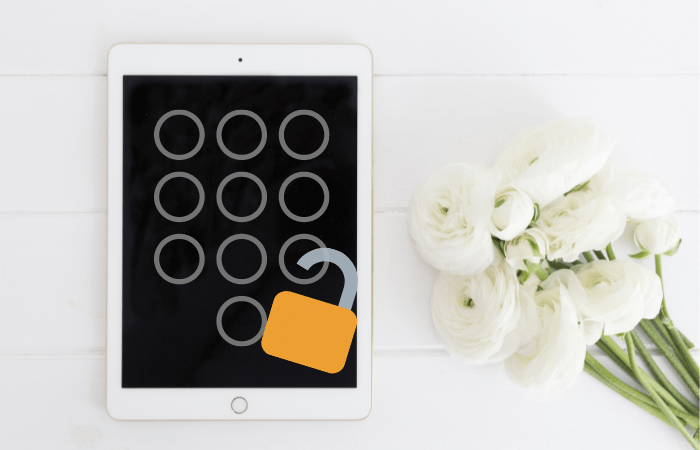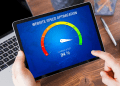Table of Contents
ToggleYou may have forgotten the password for your iPad, or the children may have used the wrong password multiple times and disabled the device.
Locking your iPad with a password is an essential security measure to safeguard your sensitive information from unauthorized access.
However, there might be instances where you find yourself locked out of your iPad due to a forgotten password.
There is no need to panic in such a situation because we have your back. We will provide you with ways out that will come in handy when unlocking the iPad.
This article will provide you with an extensive range of methods to unlock your iPad without a password, ensuring both data security and device integrity.
How to Unlock iPad Without Password: Effective Ways
There are multiple ways that you can unlock the iPad. Apple has approved the techniques we’ll discuss, so your data is safe while using them.
In this section, we are going to talk about these approaches in detail so that you can unlock your device quickly. Let’s discuss each of the ways in detail.
Using iTunes
iTunes is multifunctional software developed by Apple that facilitates the management, synchronization, and backup of iOS devices.
If you’ve established a prior sync relationship between your iPad and iTunes on a trusted computer, this method can prove invaluable.
Step-by-Step Guide: Unlocking iPad Using iTunes
- Begin by connecting your locked iPad to the computer with which you’ve previously coordinated your device.
- New member of the iTunes application. If prompted for a password, try to use another computer that you’ve employed for synchronisation.
- Allow iTunes to complete the synchronisation process and generate a backup of your iPad.
- Once the backup concludes, select the “Restore iPad” option.
- Follow the on-screen prompts to restore your iPad from the backup. This action effectively eliminates the need for a password.
Leveraging iCloud
If you’ve activated the “Find My iPad” feature and linked your device to your iCloud account, you can employ iCloud’s capabilities to remotely erase your iPad and initiate a fresh setup.
This is the quickest and most reliable method that most users go for. So, you must try this technique to get your job done.
Step-by-Step Guide: Unlocking iPad Using iCloud
- Access the iCloud website via a web browser on any other device or computer.
- Log in to your iCloud account using your Apple ID credentials.
- Click on the “Find iPhone” icon.
- Opt for “All Devices” at the top of the screen and choose your locked iPad from the displayed list.
- Click the “Erase iPad” option. This action erases all data on your device, including the passcode.
- Proceed to configure your iPad as a new device.
Exploring Recovery Mode
Recovery Mode serves as a specialised state that enables you to restore your iPad to its original factory settings using the iTunes application.
Step-by-Step Guide: Unlocking iPad Using Recovery Mode
- Establish a connection between your iPad and your computer, and subsequently launch the iTunes application.
- Execute a force restart on your iPad. The specific process varies based on your iPad model.
- iTunes will promptly detect your iPad in recovery mode, presenting you with the option to either restore or update.
- Opt for the “Restore” choice to initiate the erasure of your device and installation of the latest iOS iteration.
- Upon completion of the restoration procedure, begin the setup process for your iPad as if it were a new device.
Navigating iOS Unlocking Software
While official methods exist, some third-party tools also play a significant role in unlocking iPads without necessitating a password.
It is certain to approach these tools with caution, given potential data security breaches and the risk of violating Apple’s terms of service.
Step-by-Step Guide: Unlocking iPad Using iOS Unlocking Software
- Conduct thorough research to identify reputable and trustworthy iOS unlocking software.
- Download the selected software and proceed to install it on your computer.
- Fulfil the on-screen instructions to connect your locked iPad to your computer.
- The iOS unlocking software will attempt to bypass the passcode; however, it’s crucial to note that success is not guaranteed. Additionally, this method could potentially result in data loss or compromise your device’s integrity.
Conclusion
When challenged with the difficulty of being locked out of your iPad, it is vital to navigate through the above-mentioned methods accurately and select the approach that matches your specific requirements and preferences.
Even though Apple has approved iTunes, iCloud, and Recovery Mode and they provide some security, you should only use third-party iOS unlocking software as a last resort because there are risks involved.
Prioritise the safety of your data and the well-being of your device when attempting to unlock your iPad without a password.